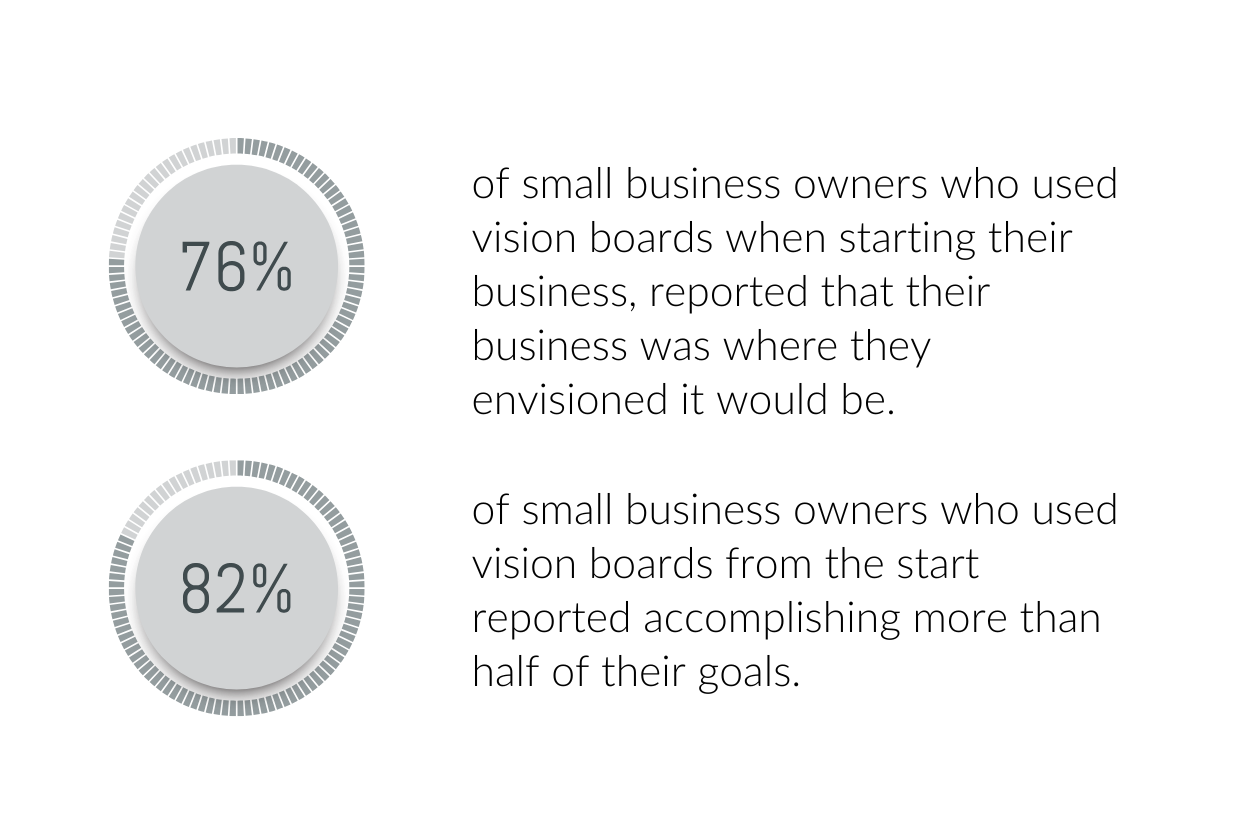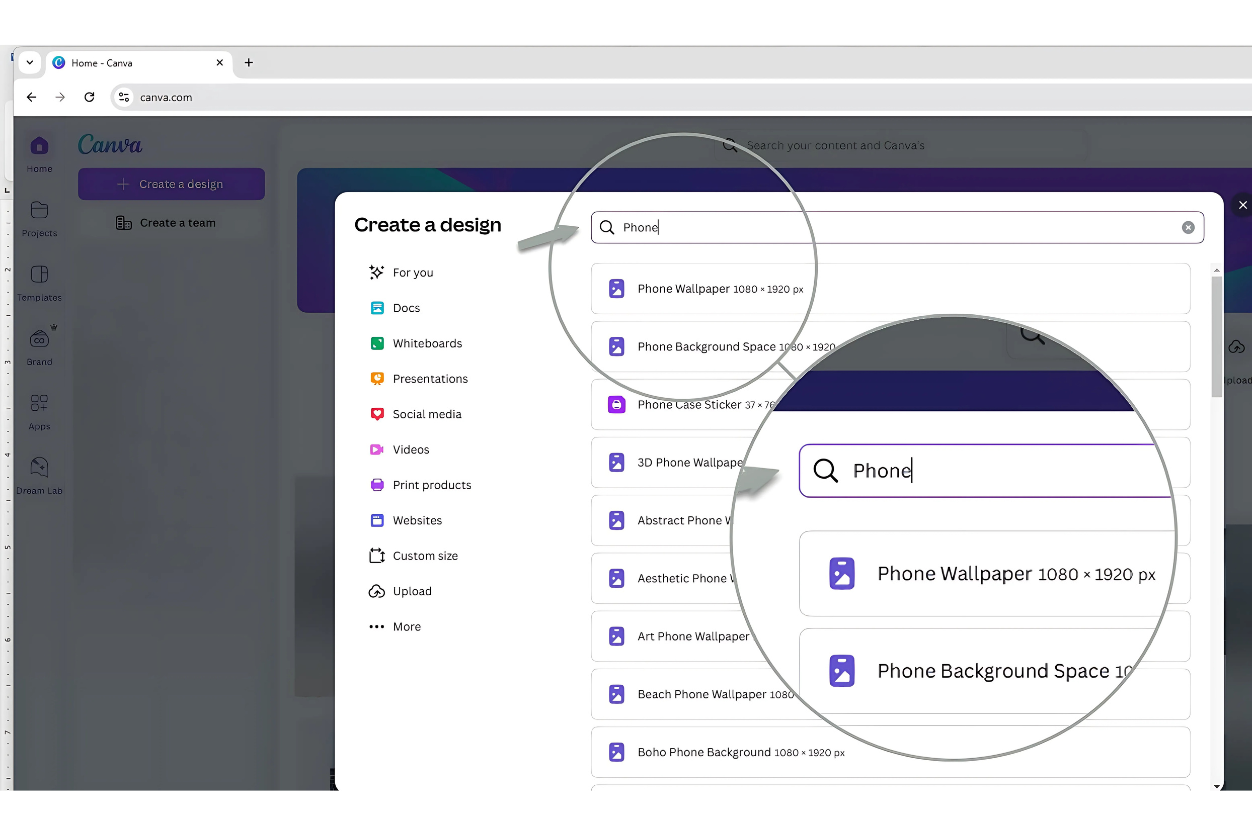How to Create a Vision Board Phone Wallpaper in Canva
What if your biggest goals and dreams could be front and center every single day?
Imagine unlocking your phone and seeing — a daily reminder of what you’re working towards. Vision boards have long been celebrated as powerful tools for goal setting and now, thanks to Canva, you can create your own digital version that lives right on your phone’s home screen.
If you are a person like me that needs reminders of the big picture, stay with me as I guide you through how to create a vision board phone wallpaper in Canva.
Whether you’re creative, a goal setter, or a digital nomad, this guide is for you. But first, let’s get into why vision boards work for your goals.
Why Vision Boards Work for Your Goals
Visualization is powerful. Studies have shown that regularly visualizing your goals can improve focus, motivation, and even performance. When you see your aspirations consistently, you’re subconsciously programming your mind to work toward them. It’s like setting your internal GPS to success.
Dr. Barbara Nusbaum after analyzing a TD Bank survey on customers visualization and financial goals noted that, "Images connect us more immediately and emotionally to our personal and financial goals, and to our setting and achieving them. And images help us in our thinking and moving toward these goals."
Here are some other findings from the survey:
Among small business owners who used vision boards when starting their business, 76% reported their business was where they envisioned it would be.
82% of small business owners who used vision boards from the start reported accomplishing more than half of their goals.
But here’s the twist—traditional vision boards might sit in the corner of your room or in a file on your computer, easily forgotten. Turning them into a phone wallpaper makes your aspirations portable and impossible to ignore.
After all, how many times a day do you check your phone?
Let's turn your phone into a powerful psychological tool by creating your own vision board wallpaper. Here's how to get started.
Getting Started with Canva
Canva is an easy-to-use, beginner-friendly design tool that makes creating stunning visuals a breeze, even if you have zero design experience. Here’s how to get started with your vision board wallpaper in Canva.
Step 1: Log in or Sign Up
Head to Canva and either log in or create a free account. Canva’s user interface is simple, so you'll feel right at home even if it's your first time.
Step 2: Set Up Your Canvas
Once you’re in, type the word, “Phone” into the “Create a Design box.” Then hit enter. Most smartphones use 1080 x 1920 pixels for portrait mode. Canva offers pre-made templates for phone wallpapers, or you can customize your dimensions by clicking, “Custom Size”
Step 3: Start with a Template or a Blank Slate
Canva provides a variety of templates that can help you get started. Type in words like “Vision board,” “Mood board,” or “Collage,” then scroll to view the templates.
However, starting with a blank slate lets you fully personalize your vision board. Choose whichever option resonates with your creative process.
Choosing Inspiring Images
The key to a great vision board lies in visualizing what truly inspires you. Here are some tips to gather the perfect images for your wallpaper.
Focus on Personal Meaning
Select images, words, and quotes that reflect your unique goals and dreams that reflect your unique goals and dreams. For example, if you dream of traveling to Greece, use an image of Santorini's iconic blue and white buildings.
If your goal is to lose a few pounds, you could use an image of a fit-looking person working out at the gym.
Take a moment to reflect on what each image represents.
Use Free Resources
Platforms like Unsplash and Canva’s image library offer high-quality, royalty-free images that you can incorporate into your design.
Keep it Balanced
Avoid overcrowding your layout with too many elements. Simplicity is key to making your wallpaper both visually appealing and practical.
Arranging and Designing Your Vision Board
Now comes the fun part—bringing your vision to life! Follow these design tips for a wallpaper that’s both functional and aesthetically pleasing.
Identify Your Categories
Organize your vision board by identifying the categories you want to display—health, career, relationships, finances, spiritual, travel etc.
Leverage Canva’s Features
Canva makes it easy to resize, align, and layer your elements. Adjust images, experiment with fonts, and use its background remover (available in Canva Pro) to make your design pop.
Saving and Setting Your Vision Board as Your Phone Wallpaper
Once your vision board is complete, it’s time to make it your wallpaper.
Step 1: Export Your Design
Click the “Download” button in Canva and save your design in high resolution as a PNG or JPG file.
Step 2: Transfer the Design to Your Phone
If you created the design on your desktop, transfer it to your phone via email, cloud storage, or a USB connection.
Step 3: Set as Wallpaper
The exact steps you take will differ depending on the make of phone you use. Search the internet on how to change the wallpaper on your phone if you are not certain how to do this.
Confirm, and it’s set!
Now, every time you unlock your phone, you'll see your beautifully designed reminder of the life you’re building.
Start Designing Your Dream Wallpaper Today
Your best life starts with a vision. Make it personal, make it inspiring, and make it visible every single day.